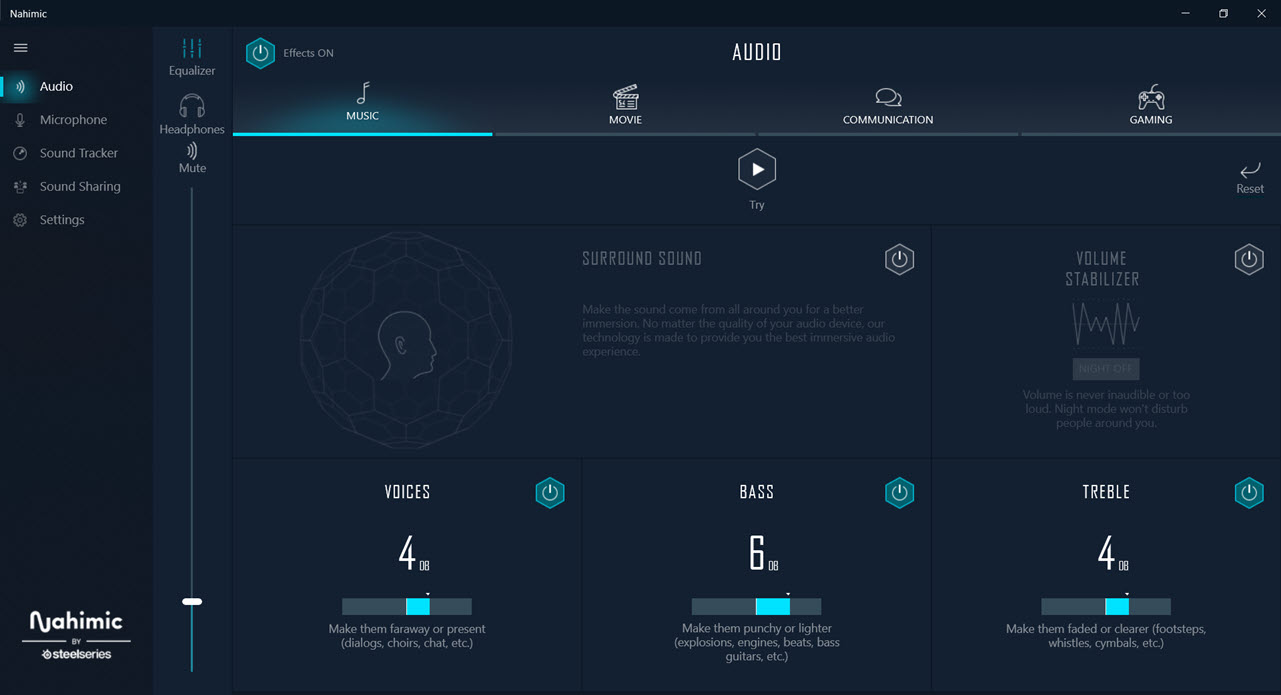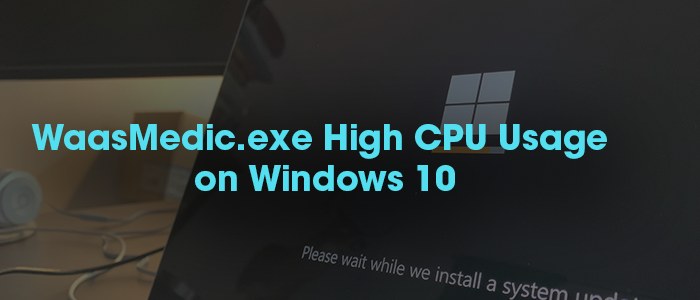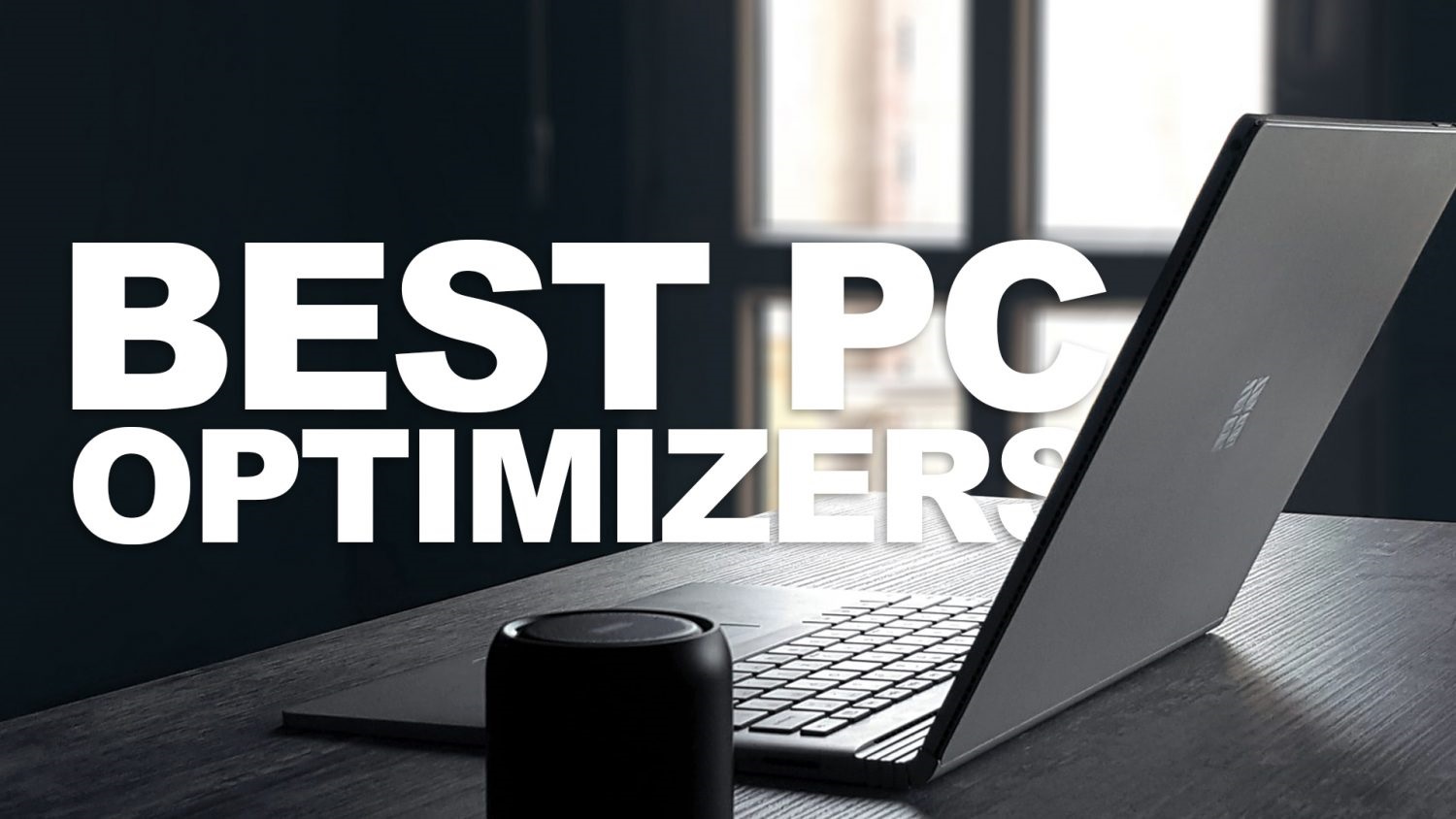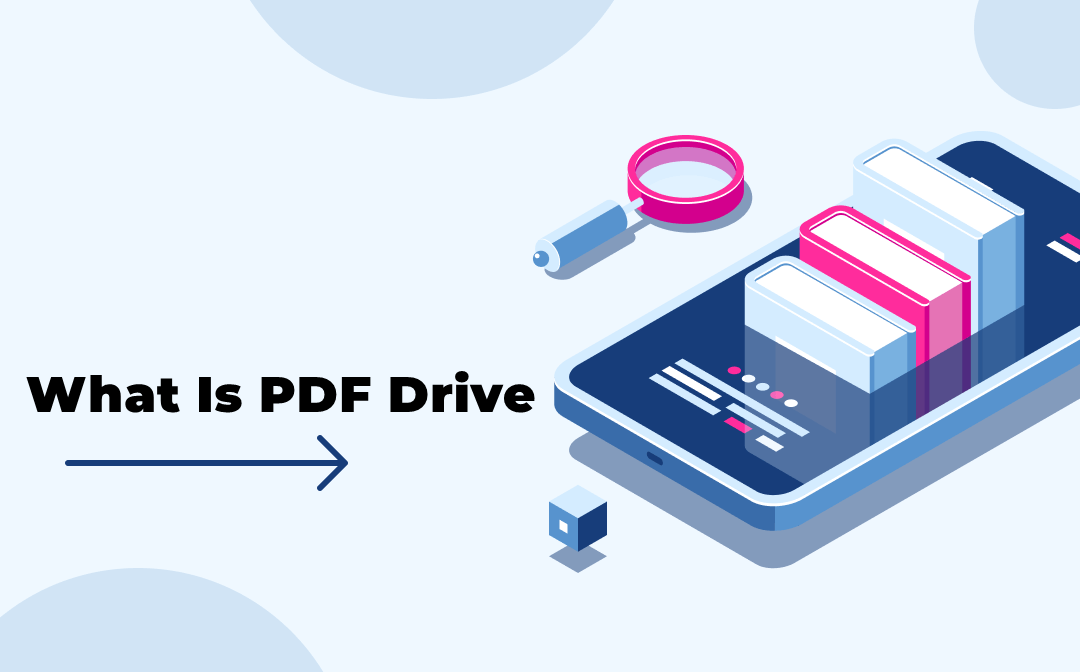You may have come across something called the Nahimic companion if you use an MSI laptop or a PC with an MSI motherboard. It’s touted to be an audio enhancement program that can boost your PC’s audio input and output.
In this article, we’ll explain what nahimic is and how to use its companion app, as well as whether or not you should uninstall it.
What is Nahimic companion app?
As previously said, Nahimic is merely a collection of audio drivers targeted at improving your listening experience. Using wired, Bluetooth, USB, or HDMI connections, you may enjoy up to 7.1 surround sound on your regular stereo equipment.
There’s an app called Nahimic Companion that you can use to control all of the effects that come with it. It appears whenever you plug in a new audio device to your computer and can be used to optimize the device for the audio you’ll be listening to. You may tune into and dial down specific profiles for gaming, movies, conversation, and music, depending on your interests. Also : XNSPY Review: A Great Android Spyware App
The companion app also includes a Sound Tracker tool that uses a visual radar-like overlay to show you where a sound originated in a game. You can find a list of games that are compatible here.
Should you uninstall Nahimic?
Most customers find this app useful after fiddling with the accompanying app and fine-tuning some parameters to their liking. It will not have a significant impact on your PC; nonetheless, the audio may suffer as a result of its removal.
Before uninstalling this app, we recommend giving it a try. If you’ve made up your mind, here’s how to uninstall it from your computer.
How to uninstall Nahimic?
Step 1: Press Windows Key + R to open the Run prompt. Type services. msc and hit enter.
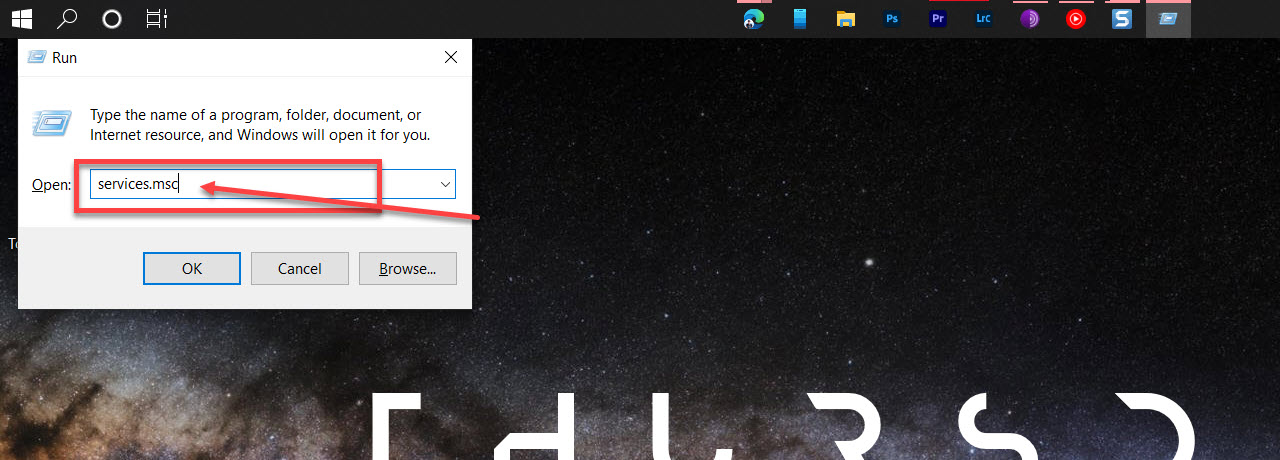
Step 2: Locate the Nahimic Service and stop it using the button in the toolbar.
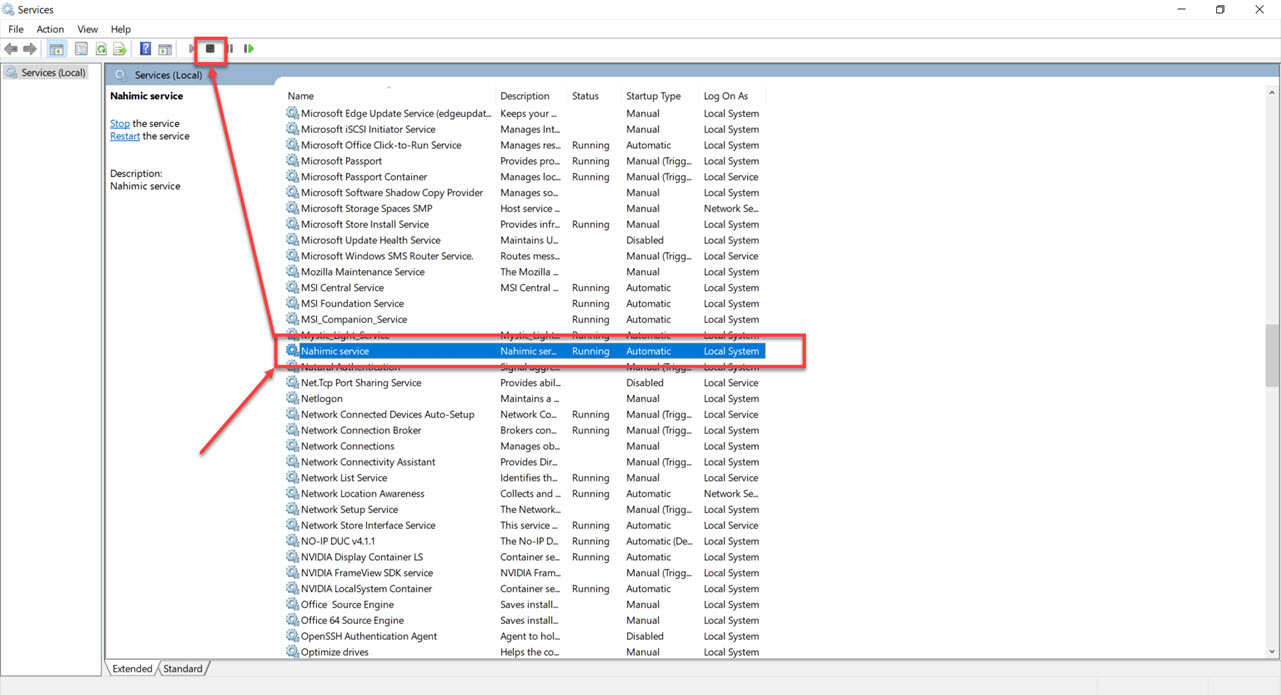
Step 3: Press Windows Key + R to open the Run prompt. Type devmgmt.msc and hit enter.
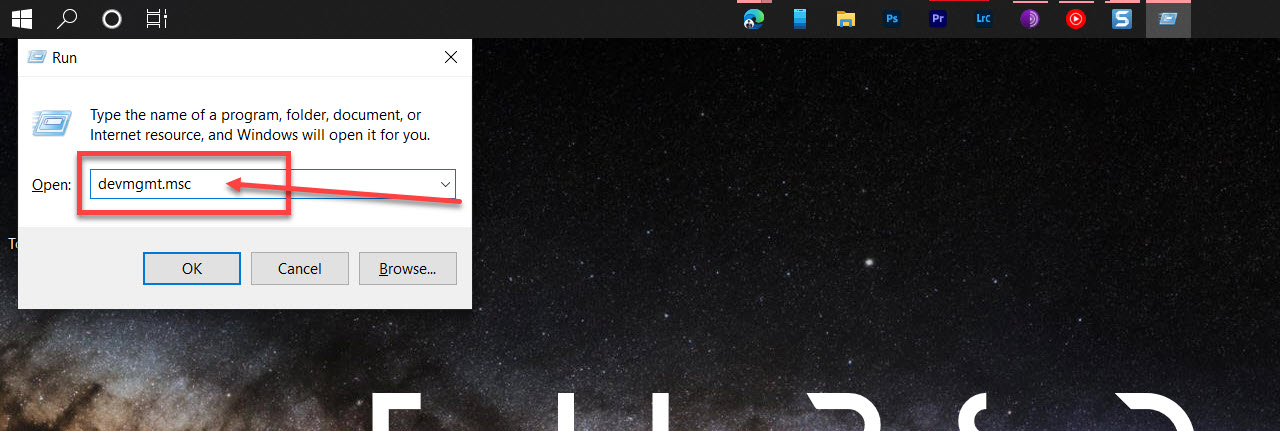
Step 4: Expand Sounds, video, and game controllers. Right-click the Nahimic mirroring device and either disable or delete the driver.
Step 5: Finally, hit Windows Key + X and select Apps & Features to uninstall the Nahimic companion program.
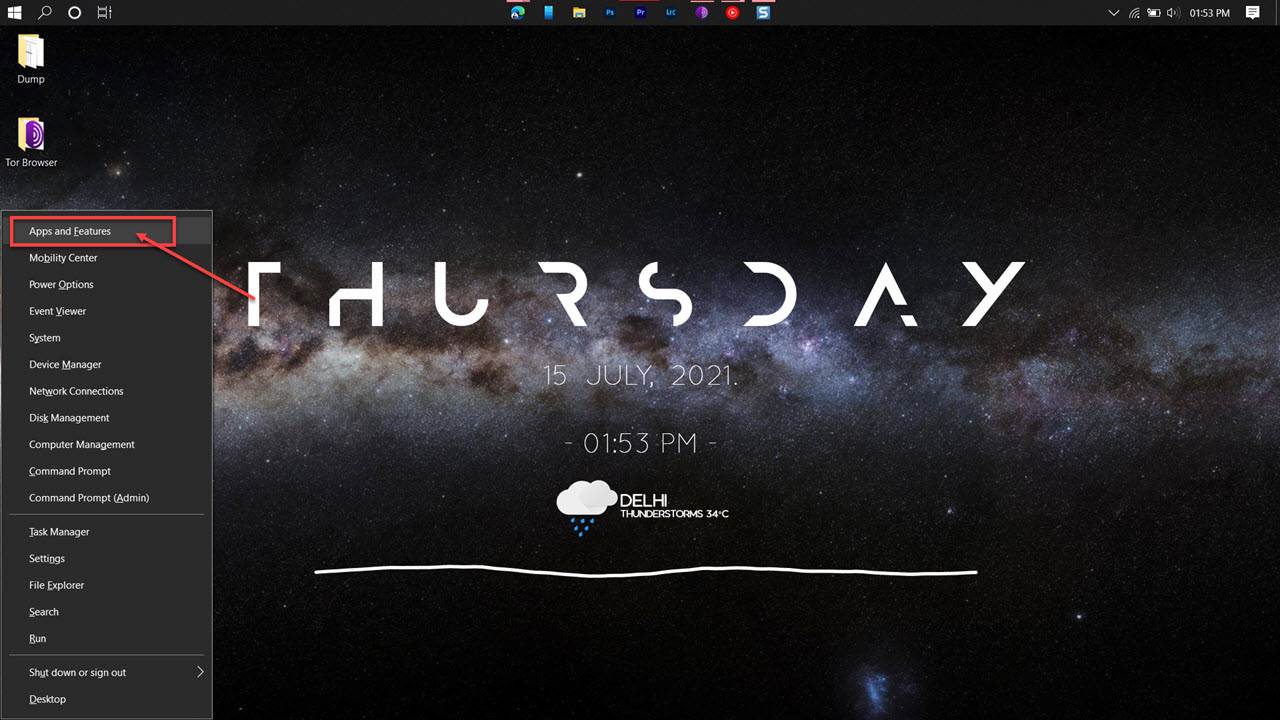
Step 6: Locate the Nahimic program and select Uninstall.
Related : How To Download Online Videos From Savefrom.net Complete Guide